🔧📋Here’s a simplified step-by-step list to set up CHS
STEP 1 – Set Up CHS Company Defaults
Enter your company info, financial settings, and user permission levels.
STEP 2 – Set Up Core Lists
These are master lists that drive everything else:
Chart of Accounts (accountant sets this up)
Cost Types (identify labor, material, subcontractor, etc.)
Job Stages (Phases) (used to break projects down into several distinct phases. Cost Codes are assigned to various stages.)
Cost Code Centers (builder sets this up for job cost tracking)
Departments (if needed for tracking divisions or teams)
Vendors (with insurance/license expiration tracking)
Customers and Jobs (with contract info, markup %, etc.)
STEP 3 – Set Default GL Accounts
Make data entry easy and accurate by assigning default GL accounts to:
Each job
Each vendor
Bank deposits (for customer payments)
STEP 4 – Enter Job Estimates
Builder or estimator enters job estimate using cost codes
CHS calculates suggested price based on markup and contract type
Estimate is the foundation for purchase orders, change orders, and cost tracking
STEP 5 – Create Purchase Orders (POs)
Builder or estimator creates POs from estimate
Assign cost code and job
Ensures bookkeeper knows who’s doing what work, for how much
STEP 6 – Set Up Change Orders
Builder/owner creates change orders with estimated costs and sales price
Automatically adjusts job budget and contract amount
STEP 7 – Start Entering Accounting Data
Bookkeeper enters vendor bills, customer payments, bank deposits, etc.
CHS alerts for missing insurance, budget or PO overages, duplicate invoices, etc.
STEP 8 – Use Financial Reports
Run real-time Job Cost Reports, Income Statements, WIP Reports, etc.
See where you stand at any point in time